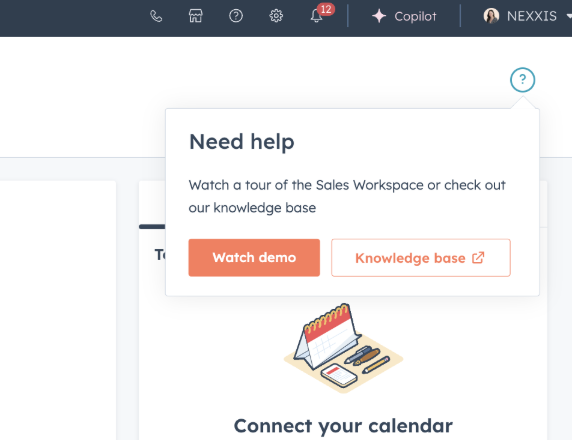Nexxis transitioning Lead Qualification Activities to the Historic Active leads to the Lead Pipeline. Below are some frequently asked questions for Nexxis HubSpot users who manage Leads and Deals.
Where do I go to manage my existing and new leads?
- The new Sales Workspace which you can
- Save as a bookmark via the Workspace Menu (see below)
- Set as your default Home Page under Settings > Your Preferences > General [scroll down] Defaults
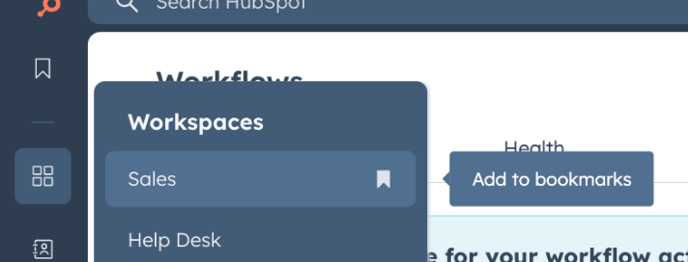
Which leads should I see?
Leads where you are the Lead Owner which may be because
- A contact with a Lead Status of: Assigned, Contacted or In Progress where:
-
- You were assigned as Solutions Owner
OR
- You were assigned as Solutions Owner
-
- You were automatically assigned the lead as no Solutions Owner was assigned/the Lead made a new enquiry
AND - You are assigned as an Owner of the
- Contact
OR
IF no owner exists
Company
- Contact
- You were manually assigned the lead by someone changing the owner
What do I need to do once I receive the Lead?
- Open the lead and log your activities as usual
- If the lead should not be assigned to you:
- You can change the Lead Owner yourself
- Or remove the lead owner.
- Any additional info can be recorded as an Internal note on the Lead record, and you can tag @ other team members to alert them if needed - they can also reply in comments.
- Leads will be automatically moved through these stages:
- New: Review the lead/contact history
- Attempted: Automatically moved here once you have logged an activity (email, call, meeting)
- Connected: Automatically moved here when the lead replies to a logged email, or if you set the Outcome of a logged call to "connected" or a meeting to "completed".
- Update these stages as you progress through the Qualification
- Company Qualified: Fill in or update Lead details as promoted
- Demo Booked: Make sure a meeting has been logged with the meeting type recorded as a Demo
- To Close the Lead move it to:
- Opportunity Qualified > Create Deal: Set the Pathway, You will be prompted to create a deal or can choose an existing deal if it already exists.
- Disqualified: You will be prompted to choose a Disqualified Reason and can enter some additional comments. You will also be prompted to create a follow-up task for a future date if required.
How will I be notified when I am assigned a new lead?
- You can manage your individual notifications to turn on email, desktop and Mobile notifications as required
Why are we moving away from managing Contacts (Triage and Lead Status)?
Visibility: HubSpot has introduced a new "Leads" feature, which allows us to create a new record every time a new Lead is identified and progress each lead through stages. Previously we could only see the current status, and now, we will be able to track the volume and outcome of each enquiry even if it did not result in a deal.
For now, this will be any new enquiry, and in the future, it could be a Lead that has engaged with Marketing and a Disqualified "Not Ready" lead scheduled for follow-up.
Efficiency: Automation is being introduced in phases that will allow us to efficiently assign leads to the appropriate Sales owners which means the Traige process is no longer required.
Advanced Management Features: The sales workspace allows users with an assigned Sales Hub seat to efficiently manage their daily workload in HubSpot from one place. The workspace unifies pipeline generation and closing activities. Automatic prompts will help you prioritise and execute the most impactful and relevant sales actions and hit your sales goals.
Advanced Management Features: The sales workspace allows users with an assigned Sales Hub seat to efficiently manage their daily workload in HubSpot from one place. The workspace unifies pipeline generation and closing activities. Automatic prompts will help you prioritise and execute the most impactful and relevant sales actions and hit your sales goals.
What is the difference between Leads and Deals?
- A Lead (Prospecting Activities) is a new enquiry that still needs to be qualified (PACT), similar to a Lead Status.
- A Deal (Closing Activities) is created when the Lead has been qualified, and an Opportunity to Quote is identified. An estimated value and close date is required to forecast potential revenue based on the deal's likelihood to close.
Where can I learn more?
- At the top right corner of the Sales Workspace, you will see
- A Help Icon (?) where you can watch a demo or
- A link to visit the Knowledge Base to read more: